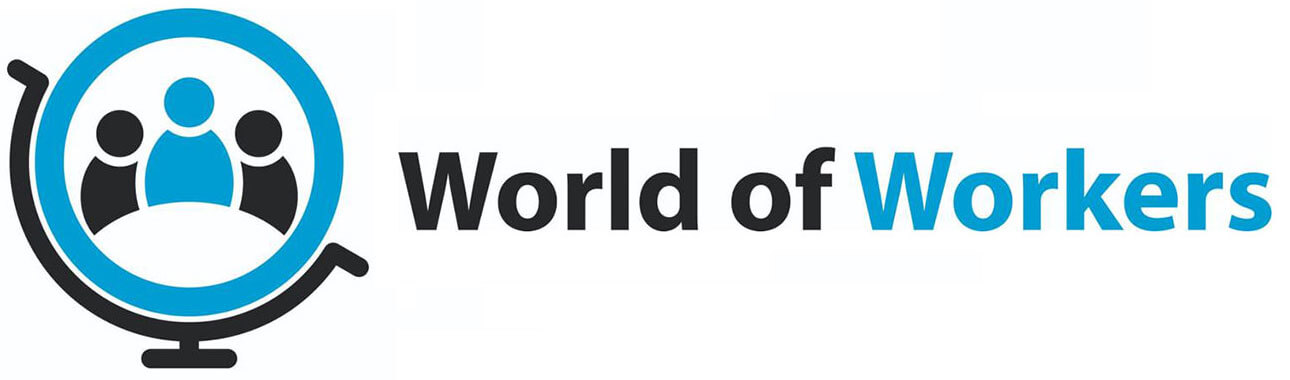My Opt Out Date has passed, and I want to leave the Pension Scheme?
You can cease making contributions at any time after your Opt Out period has passed. You will not receive any refunds for any contributions you have made in the period between enrolment and ceasing contributions.
These will be held by NEST until you qualify to retire or transfer them out to another Pension Provider.
For more information on ceasing contributions, click here
https://www.nestpensions.org.uk/schemeweb/memberhelpcentre/contributions/stop-contributions.html
How do I Opt Out?
You can opt out within one month of being enrolled into the Pension scheme, and you will receive a full refund of all contributions made.
You must Opt Out with NEST directly. Once you have done so, we recommend you let us know via a support ticket so we can process any refunds sooner rather than later.
Your opt out date starts 3 working days from the day you were enrolled, and ends one month later. More details of the exact dates will be in the welcome pack you receive from NEST.
For more information on how to Opt Out, please click here https://www.nestpensions.org.uk/schemeweb/memberhelpcentre/opting-out/how-to-opt-out.html
I haven’t received my welcome pack?
Once we inform NEST of your enrolment, they will send you a welcome pack that should arrive within 5 working days.
As we inform NEST of your enrolment in the same week as the first Pension Contributions are deducted from your payslip, you can expect to receive your welcome pack in the following week.
I have been enrolled in a Pension Scheme, what now?
You can expect to receive a welcome pack from our Pension provider, NEST. Further details about NEST are available here https://www.nestpensions.org.uk
Your welcome pack will have details on how to set up your account with NEST and view your Pension scheme and contributions.
Your welcome pack will also detail how you can opt out of the Pension Scheme, should you wish to do so.
Why have you enrolled me into a Pension Scheme?
As part of a government change in legislation, we are required to ‘Auto-Enrol’ you into a pension scheme as soon as you qualify based on the following criteria.
- Over the age of 22 and below State Pension Age
- Earning over £10.000 for the tax year 2020/21
- Completed the 12 week assessment period
Once all three criteria have been met, your employer will enrol you into their workplace pension scheme.
Qualifying assessments are carried out weekly, to ensure that as soon as the criteria are met above, you are enrolled into the pension scheme
I believe my tax has been submitted incorrectly, what should I do?
An incorrect submission can result from a variety of issues. It is important you raise a support ticket providing as much detail as possible so we can investigate immediately.
Please provide any evidence of what you believe to be incorrect via the file upload option on the support ticket.
I receive Working Tax Credits/Universal Credit. How will the delays in my submissions affect this?
If you are in receipt of any Working Tax Credits, Universal Credit, or any other form of financial aid, please declare this during your enrolment. This will allow us to prioritise your submissions, ensuring minimal disruption to any benefit you are receiving.
Why are my submissions delayed and not updated in real time?
Employee tax submission are made in separate batches at pre-designated times. This approach is used to account for any issues or urgent alterations which can occur during your employment. This helps us ensure that all tax submissions and possible corrections are dealt with pre-emptively without any disruption to your tax profile held by HMRC.
Why do my submissions take up to 4 weeks to appear on my HMRC portal?
If there are any delays between your tax submissions and the reports appearing on your HMRC portal, we would kindly request you wait up to 4 weeks for these to appear as submissions can become backlogged during busy periods. If your latest submissions have not appeared after this period, then please raise a support ticket, and we will investigate for you.
Why is HMRC unaware that I have left this employment?
As per our policy, we do not submit any employee as a leaver within a 4-week cooling off period as many employees can and do return to work. This will not affect your tax code status with HMRC as they use a 6–8-week update cycle to accommodate this.
Any overlap in employment periods can be corrected via an urgent request through our support ticket request system.
Why do the submissions on my HMRC portal not match my payslips?
PAYE and NIC contributions are dealt with separately to pension tax exemptions, and Pension deductions do not appear on HMRC’s portal. Your PAYE and NIC contributions will remain unaffected, as will your net wage.
For a more detailed breakdown, please refer to your payslip provided by your current employer
Why are there missing submissions on my HMRC portal?
If there are any weekly submissions that appear to be missing from your tax history with HMRC, then please raise an urgent request through our support ticket system.
Who am I working for and what is the PAYE reference?
Please refer to your contract of employment for your current employer details.
If you require details of the PAYE reference and you are still employed with us, please raise a support ticket, requesting this information.
If you have left your employment, please refer to your P45
How do I request a Reference?
If you would like a reference for any purpose, please raise a support ticket stating what the reference is for e.g., Tenancy Reference, Employment Reference etc
If you have a reference form that needs to be filled out, please upload this via the support ticket. If the form needs to be filled out online, please provide the link via the additional information box on the support ticket.
Don’t forget to include whether this is time sensitive.
How do I request a P45/P60?
A copy of your P60 will be available to download from your sage portal, where you access your payslips. It will only be showing once you have worked through to the end of the current financial tax year.
If you believe there is no P60 showing where there should be, please raise a support ticket and we will look into this for you.
To request a copy of your P45, please raise a support ticket informing us of your work placement and the date you left employment.
My benefit has been affected due to a problem with submissions, What do I do?
We appreciate that this can be very frustrating, but rest assured we are here to help in any way we can, please raise a support ticket giving us full details about the issue and we will investigate immediately and seek to resolve this as soon as possible.
When raising a support ticket, please provide as much detail as possible about the benefits affected, please also let us know of your assessment dates, as well as any paperwork/screenshots that will aid us to fix this issue for you.
Why is my employment not showing with HMRC?
If you have just started employment, it is important to note that on occasion, it can take 4-6 weeks for the new employer to appear on your personal tax account. In most cases it can be sooner, but please allow this amount of time before contacting us.
If you have worked longer than 6 weeks and your personal tax account has still not updated, please click here to raise a support ticket and attach screenshots from your personal tax account.
How do I change my personal details?
We utilise Adobe ESign for all our contracts, this is an electronic signing service. This removes the need for printing and scanning, and you can sign your employee contract electronically, even using the touchscreen on your phone.
Your contract will come from the following email address echosign@echosign.com
Please do not reply to this email, as the reply inbox is not monitored as it is an outgoing email only.
There will be full instructions on the email on what you need to do, but put simply, there will be a button stating, ‘Review and Sign’. This will take you to Adobe ESign site and allow you to review the contract before signing.
Once you have signed the contract, a copy of your contract will be made available to us and be sent to your email address immediately after signing.